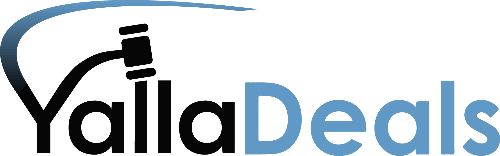
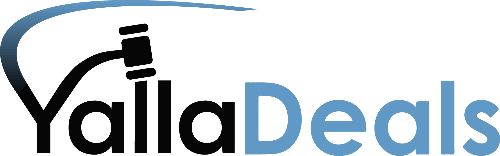
جميع الحقوق محفوظة. يلا ديلز © 2023
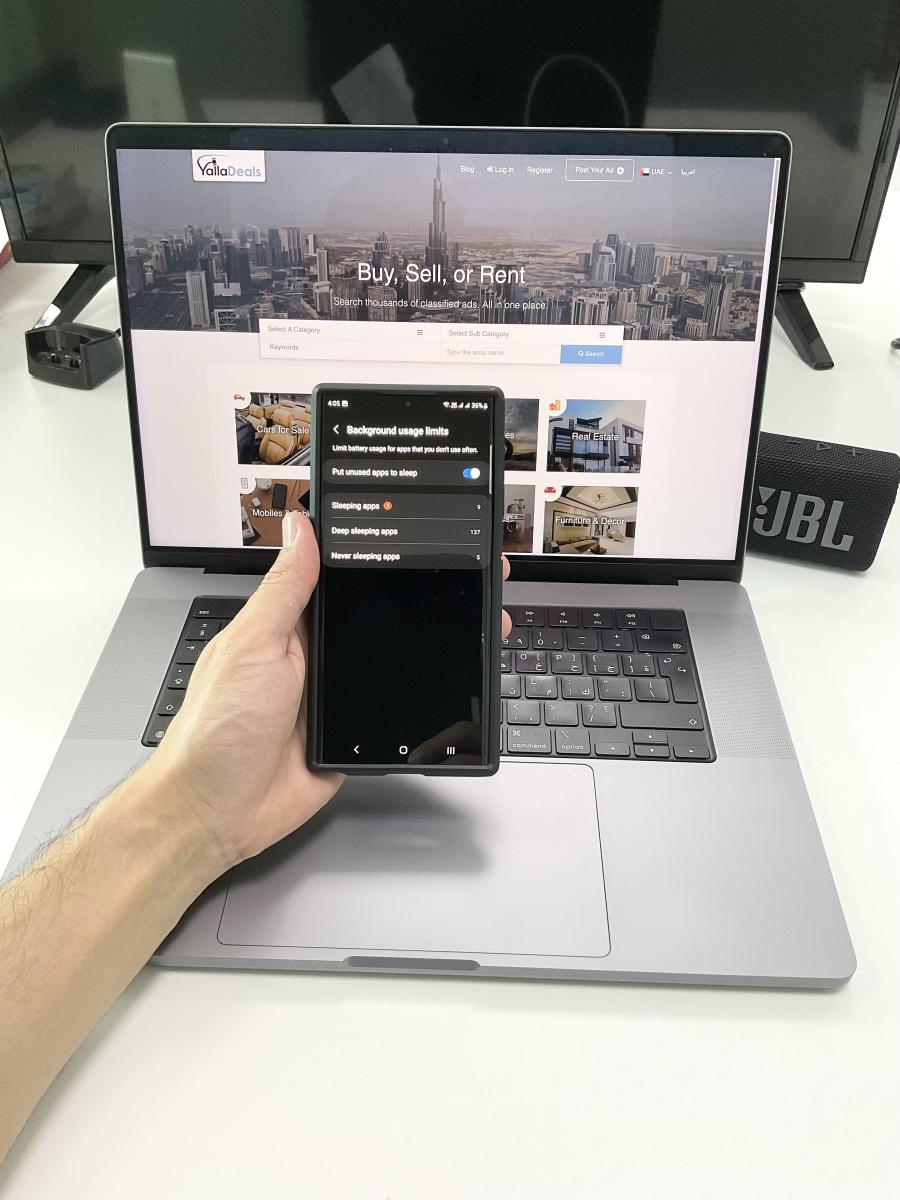
Today, my Samsung Galaxy S22 Ultra was sluggish; the animations dropped a few frames, and the phone began to overheat. I instantly got aggravated; while others could sweep something like this under the rug, I couldn't. Whether you're a tech enthusiast like me or the average Joe that doesn't care much about tech, having your phone in tip-top condition can make a massive difference in terms of functionality and UI experience. At least for someone like me, laggy animations are one of my biggest pet peeves.
Android phones have revolutionized the world of mobile technology. These smartphones have become integral to our daily lives, and I can't do without my phone. I believe our phones are the most important devices we currently have, even more essential than our computers. Our phones provide easy access to information, communication, and entertainment. However, with frequent usage, some Android phones can stutter and lag, which can be frustrating. Putting conspiracy theories such as planned obsolescence aside (which may or may not be true), this article will guide you through some simple steps to speed up your Android phone if it stutters or lags.
Step 1: Disable Background Processes
Background processes can consume your phone's resources, leading to stuttering and lagging. To disable a background process, go to Settings >, select apps, and tap the app you want to investigate. Samsung has additional features such as putting apps in a deep sleep and limiting battery usage for apps you don't use often. Samsung states, "Applications also play a part in lowering the performance of your smartphone. If you have downloaded and installed a lot of applications which have a background process (e.g. messenger applications, games, anti-virus apps etc.), it will slow down your device. In these circumstances, you may also feel that your device starts to warm up more than usual. This also leads to the battery depleting faster than normal."*
From my personal experience, I suspect WhatsApp backups can cause performance issues. I noticed my phone becomes slower whenever WhatsApp backs up in the background, and in my case, I believe WhatsApp was the culprit because my phone was back to normal after the backup process was complete. Check if WhatsApp is the culprit.
Step 2: Uninstall Unused Apps
Unused apps take up valuable storage space and can consume system resources, leading to stuttering and lagging. To uninstall unused apps, go to Settings > Apps > App Info, select the app, and tap "Uninstall." I don't recommend using third-party apps to help you identify and uninstall unused apps. Instead, most modern smartphones come with their native apps, such as optimizing in Device Care from Samsung.
Step 3: Clear Cache and Data
The first and foremost step is to clear the cache and data from your phone. Over time, your phone's cache and data can accumulate valuable storage space. To clear the cache and data, go to Settings > Storage > Cached Data and tap "Clear Cached Data." You can also clear the data of specific apps by going to Settings > Apps > App Info, then selecting the app and tapping "Clear Data."
Step 5: Clear RAM
Clearing the RAM can free up system resources, leading to improved performance. Go to Settings > Memory > Clear Memory to clear the RAM and tap "Clear All." This enables you to free up memory by stopping background apps. Don't use third-party apps, which may pose privacy and security risks.
Step 6: Update Your Phone
Updating your phone to the latest software version can improve performance and fix known bugs and issues. To update your phone, go to Settings > System > System Update and check for updates.
Step 7: Scan for Malware
Malware can cause your phone to stutter, lag, and compromise privacy and security. To scan for malware on your phone, download and install a reputable antivirus and malware removal tool like Malwarebytes. Once installed, run a full scan of your phone and remove any detected malware and viruses.
You may have encountered bad websites with popups when browsing the web on your smartphone. In some cases, malware may have been downloaded onto your device. This will also play a part in decreasing the performance of your smartphone due to the bad background processes. I highly recommend downloading Malwarebytes (which was recommended to me by Apple) to scan your phone for malware. I like to scan my phone once a month for more peace of mind.
By taking these steps, you can keep your phone running smoothly, protect your privacy and security, and ensure your mobile experience is enjoyable and hassle-free.
In conclusion, these simple steps can help you speed up your Android phone if it stutters or lags. By following these steps, you can optimize your phone's performance, improve its responsiveness, and enjoy a smoother mobile experience.
*Samsung's Recommendations:
https://www.samsung.com/nz/support/mobile-devices/my-phone-is-lagging-what-should-i-do/